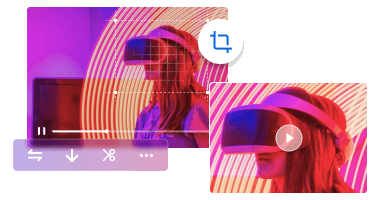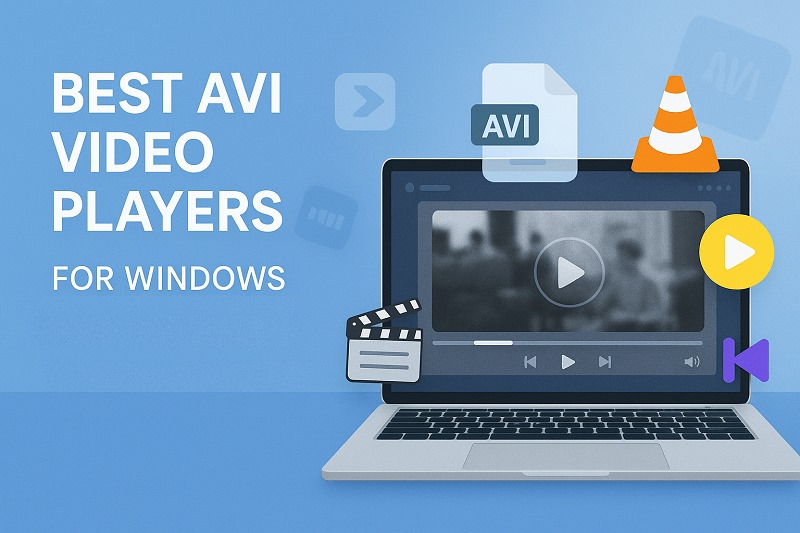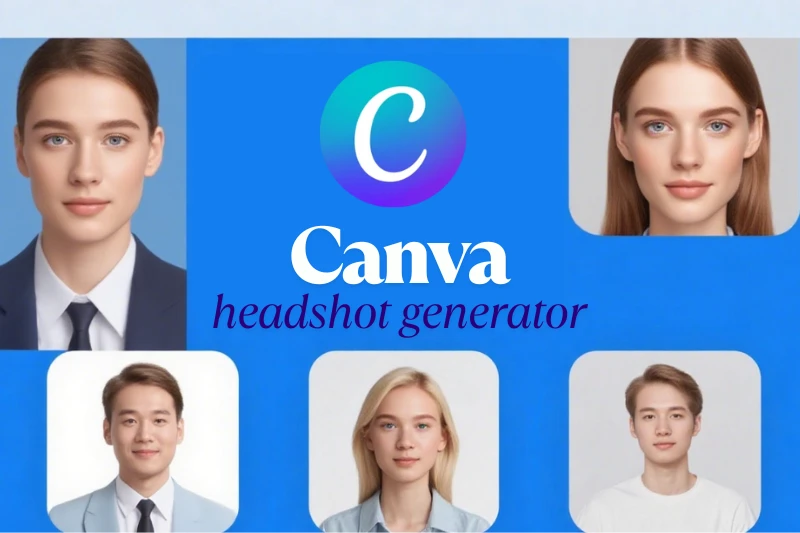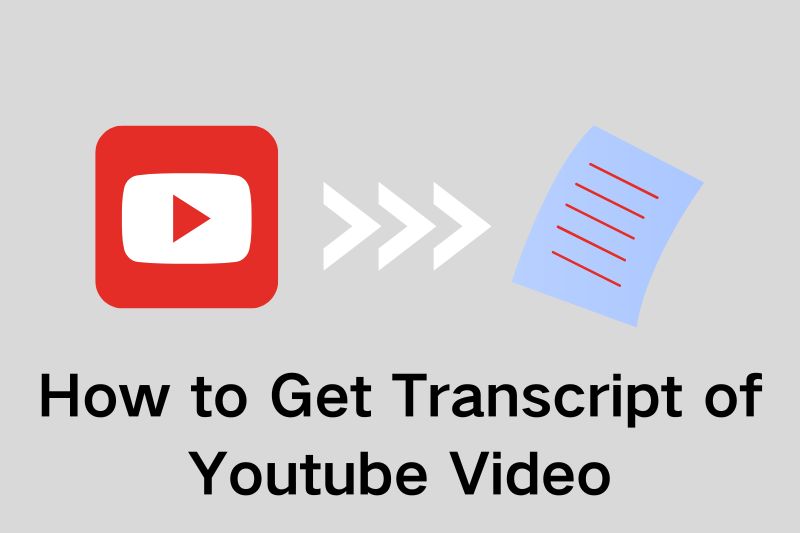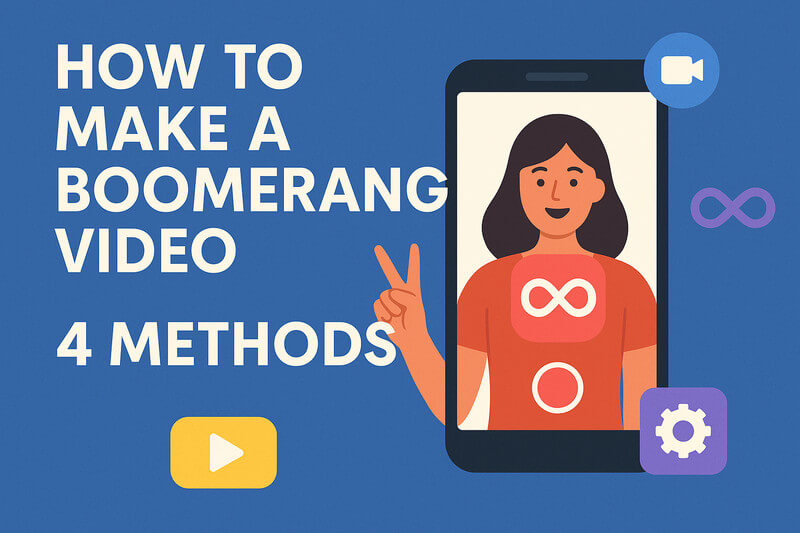Top 5 Ways to Remove Music from Video in 2026 (Step-by-Step Guide)
"How do I remove the background music of a video without removing dialogue?" -- Reddit ❔
Want to quickly remove background music or vocals from your video? Learn how to remove music from video in 2026 using simple methods, with both free and paid options available online and on desktop in this article. Whether you want to remove all sounds, isolate and delete vocals, or take out background music, here you will find the perfect solution to meet your needs.
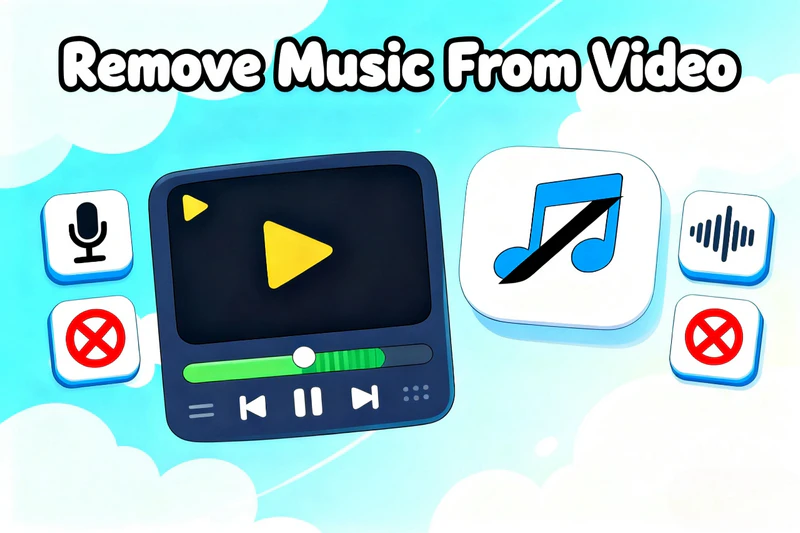
👍 The Best Way to Remove Music from Video on PC:
Any Video Converter is the best way to remove music from video. This all-in-one tool lets you edit your video and audio files for free, remove or extract background music and vocals, convert between all popular formats, and download videos from popular sites in 1080P, 4K, or 8K.
Part 1: Top 5 Ways to Remove Music from Video in 2026 (Step-by-Step Guide)
You may need to remove background music from video to highlight voiceover, or you may use a simple video sound remover to completely delete unwanted audio - either way, with the right tools, removing music from videos is easier than ever. Below are the 5 best tools and how to use them to get clean, music-free or vocal-free footage without the need for professional knowledge.
| Tool Name | Platform Support | Operation Mode | Remove/Extract Music or Vocals | Other Notable Features | Free/Paid |
|---|---|---|---|---|---|
| 🔥 Any Video Converter | Windows / macOS | GUI | ✅ Supported | Format conversion, video download, DVD burning, with improved audio quality | Free |
| Shotcut | Windows / macOS / Linux | GUI | ✅ Supported | Open-source, multi-format support, 4K resolution | Free |
| DaVinci Resolve | Windows / macOS / Linux | GUI | ✅ Supported | Professional video editing, audio track editing | Free & Paid |
| Audacity + FFmpeg | Windows / macOS / Linux | Audio editor + CLI tool | ✅ Supported | Highly customizable, supports multiple audio formats | Free |
| Vocal Remover | Online | Web-based tool | ✅ Supported | Quick processing, generates karaoke & vocal tracks | Free & Premium features |
1. Any Video Converter - Best Free Video Track Editor
Any Video Converter stands out as the premier free tool for audio editing in videos. Using Any Video Converter to remove music or vocals from videos is the easiest option. It offers an integrated track editor that allows you to easily extract or remove audio and subtitles from videos - completely free of charge.
The advanced AI Audio Splitter allows you to separate background music, vocals and other audio elements from video tracks with remarkable precision. Any Video Converter also supports batch processing, allowing you to queue multiple tasks for simultaneous execution, significantly increasing the efficiency of your editing.
Powered by AI technology, it allows you easily extract the parts you need. Any Video Converter also supports changing audio formats and adjusting the bitrate, all while ensuring that the audio quality remains intact. However, AI-based tools have their limitations. If your device does not meet the required specifications, you may not be able to use its AI Audio Splitter feature.

How to Remove Music From Video? - Vocals, Background Music, or Other Elements [Within 3 Steps]
Step 1 Open Any Video Converter and click to open AI audio splitter
Free download Any Video Converter to enjoy its totally free features. First, convert your video file into any audio format in Format Convert tool. Then, click to open AI Audio Splitter to remove or extract vocals and background music.
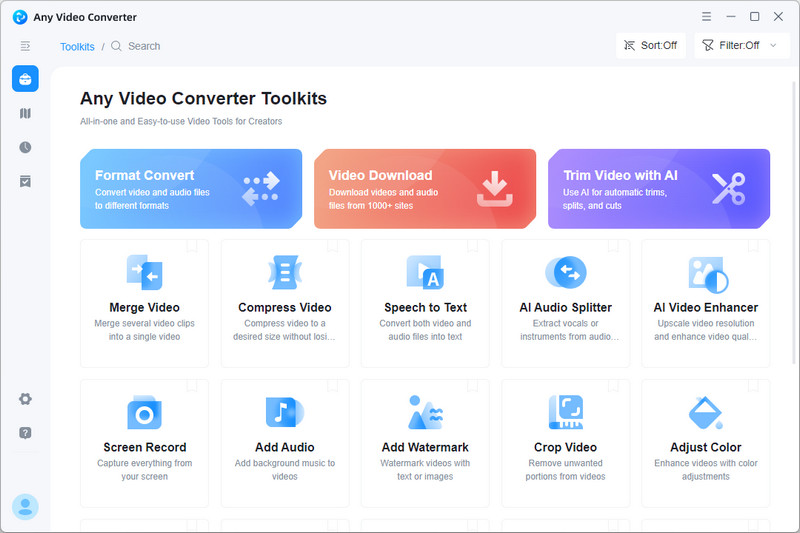
Step 2 Upload audio and customize settings
Upload one or multiple audio files, then choose the audio format (MP3, FLAC, WAV), set the quality/bitrate, and select the output type (vocal only, instrumental only, or both).
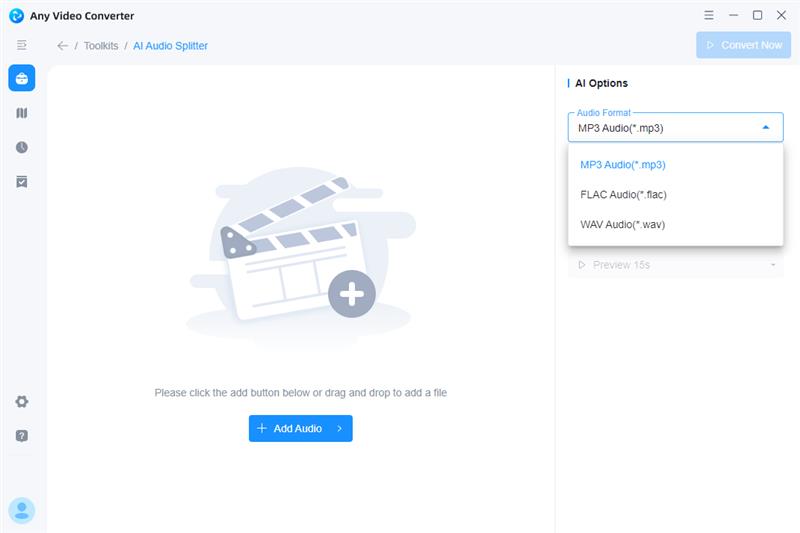
Step 3 Preview and export
Preview the audio to check the result, then click "Convert Now" to remove vocals. After conversion, access your files via the history/folder icon.
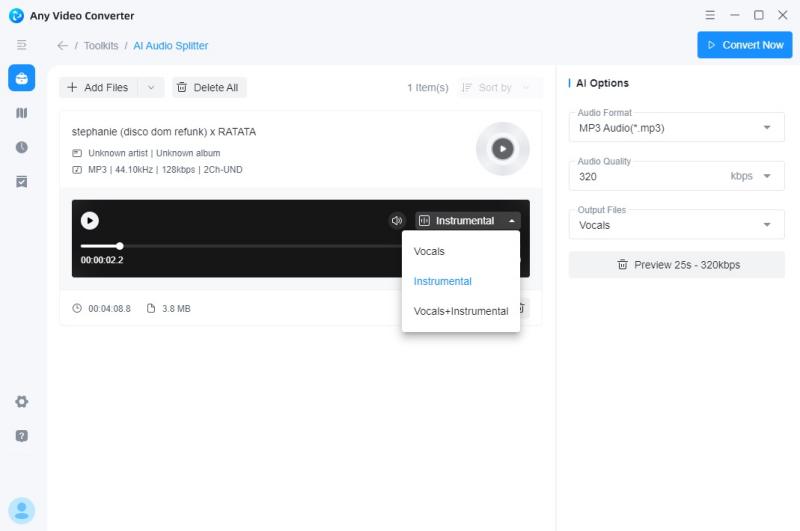
How to Remove Music From Video? (Remove The Whole Sound Track in Video)
After learning how to use Any Video Converter to remove vocals or background music from audio tracks, there's another powerful feature to explore: muting an entire video by removing the full audio track. This allows you to make your video completely silent, giving you a clean slate for adding new audio or simply keeping it mute.
Step 1 Open Any Video Converter and go to the Track Editor tool.
Step 2 Import your video by dragging and dropping the file, or click the folder icon to open it.
Step 3 Switch to the Audio tab and click the "X" to remove the audio track you don't need.
Step 4 Click the "Convert Now" button to save your video without sound.
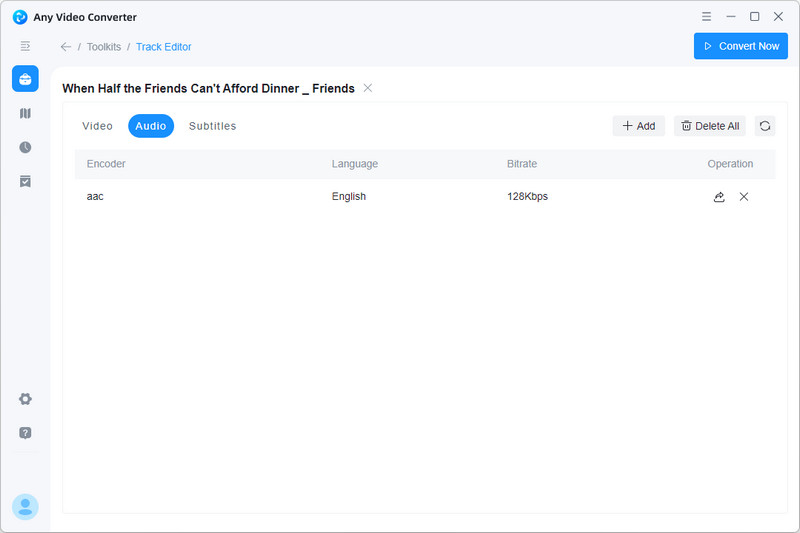
📌 If you need to process multiple audio or video files, consider using Any Video Converter with AI Audio Splitter.
A major advantage of this tool is its batch processing capability. Simply upload all your audio or video files at once, set your preferred output format, quality, and extraction options, and the software will automatically remove vocals, separate background music, or mute entire tracks. This significantly improves efficiency, saving you time and effort while handling multiple files simultaneously.
2. Shotcut - Best Open-Source Desktop Tool
Shotcut is a completely free and open-source desktop video editor perfect for cross-platform users. If you prefer open-source solutions and want complete control over multi-track editing, Shotcut is the perfect fit. It runs seamlessly on Windows, macOS, and Linux, with no hidden fees.
The built-in track editor makes audio management easy, offering comprehensive functionality and a relatively user-friendly interface. Even beginners can quickly identify and remove unnecessary audio tracks, even without prior video editing experience.
Shotcut allows you to easily manipulate audio tracks in your project timeline or mute specific audio tracks without affecting the video. Being completely free and open-source, it comes with no feature limitations or watermarks. However, Shotcut requires a bit more computer knowledge than Any Video Converter.
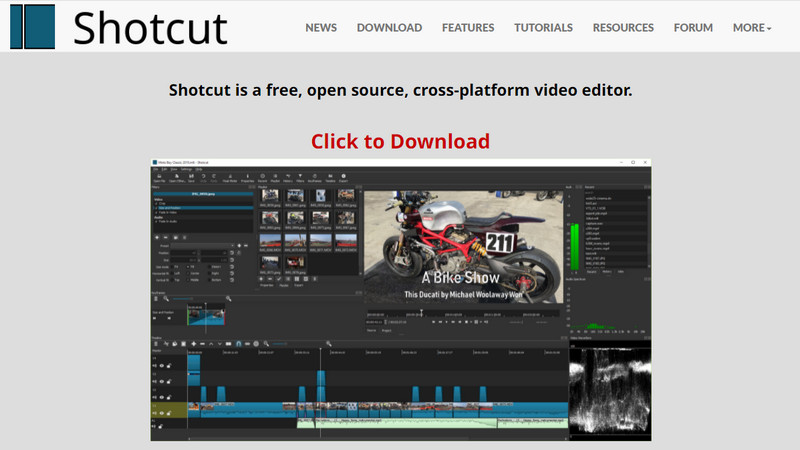
Pros:
- Cross-platform support for Windows, macOS, and Linux.
- Powerful audio management, allowing precise removal or muting of specific audio tracks.
- No ads or watermarks; fully open-source with complete editing features.
- Built-in audio track editor with a user-friendly interface, suitable for beginners.
Cons:
- Steep learning curve, requiring some computer knowledge.
- Lacks real-time preview; effects can only be seen after editing.
- Some advanced features may require additional plugins or tools.
- Limited video resolution options; some formats may be restricted.
3. DaVinci Resolve - Best Professional Editor
DaVinci Resolve is a powerful video and audio creation software recognized by the industry. From independent films and post-production to color grading and even Hollywood blockbusters, it is widely used for editing, effects, and audio. For creators who want to remove music from video or need a precise video sound remover, DaVinci Resolve provides professional-level solutions in one all-in-one toolbox.
Its built-in Audio Track Editor can be called a true masterpiece of sound processing. With its professional-grade audio editing architecture, you can clearly view sound waveforms and precisely locate the moment you need to adjust. This makes it possible to remove vocals, remove soundtrack from video, or even delete background music while keeping dialogue and effects intact.
Whether you want to take sound off video, or explore how to remove background music from a video with professional quality, this tool gives you ultimate flexibility. However, this music background remover learning curve is steeper and requires a powerful computer.
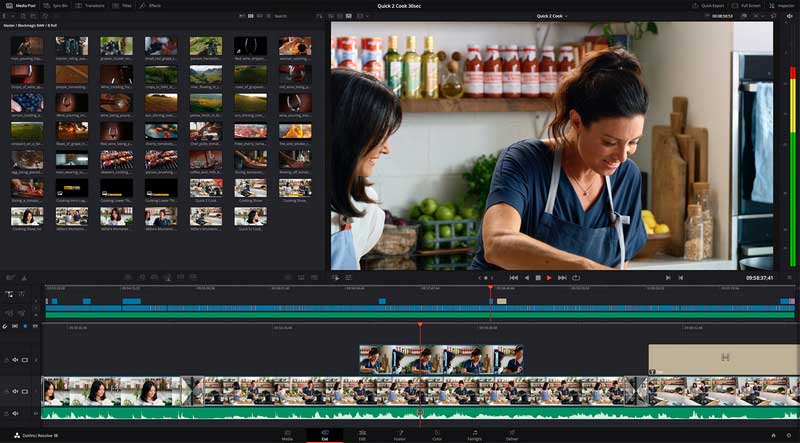
Pros:
- All-in-one tool for video editing, audio processing, and effects.
- Precise audio control, removing vocals, music, or background noise while keeping dialogue intact.
- Professional-grade editing for high-quality results.
- Flexible for removing music from video with frame-level accuracy.
Cons:
- Steep learning curve, suited for experienced users.
- Requires high-performance hardware.
- Requires rendering to view effects, slowing workflow.
4. Audacity + FFmpeg - Best Audio Track Extraction Tool
Audacity paired with FFmpeg is perfect for users who want maximum flexibility when editing audio tracks. To remove vocals, delete background music, or perform a video sound remover task, this combined tool can handle it.
Audacity is a famous open-source audio editing tool, and its key advantage in visual waveform editing. With FFmpeg installed, Audacity can directly import video files and automatically extract the audio track, making it an effective video music remover and remove audio from video solution.
You can intuitively spot and process specific sounds. To remove the soundtrack from video, you simply locate the "sharp pulse" or "irregular waveform" of unwanted audio in the graph, highlight it, and delete or mute it. This makes it more than just a simple music remover, and it's an audio background remover with surgical accuracy.
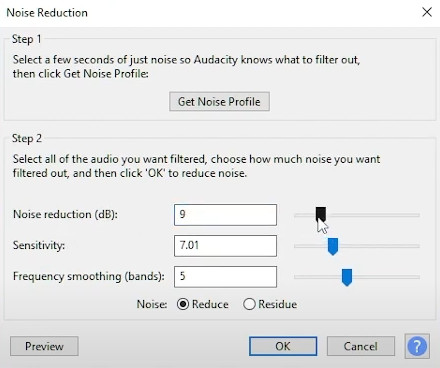
Pros:
- Provides maximum flexibility for editing audio tracks.
- Directly imports video files with FFmpeg, extracting audio seamlessly.
- Allows precise control over audio, perfect for removing vocals, background music, or specific sounds.
- Open-source and free to use with a visual editing interface.
Cons:
- Requires additional setup (installing and configuring FFmpeg).
- Steep learning curve for beginners.
- Not as user-friendly as simpler tools like Any Video Converter.
5. Vocal Remover - Best Online Free Video Editing Tool
Vocal Remover is a free online video editing tool focused on audio processing. It not only processes audio files but also performs operations such as separating and extracting audio from videos. It offers a combination of free basic features and paid premium services to meet the creative needs of diverse users.
It also features AI-powered audio separation. Using algorithms to deeply analyze the audio spectrum in a video, you can easily separate music from vocals, ambient sound, and other elements. This allows you to remove music while retaining vocals, or remove vocals while retaining music. It's compatible with a wide range of file formats, and most videos can be imported directly.
Because it's an online tool, Vocal Remover is relatively easy to use, but the results aren't as precise as those produced by a program. Therefore, it's a tool better suited for quick processing with compromised precision.
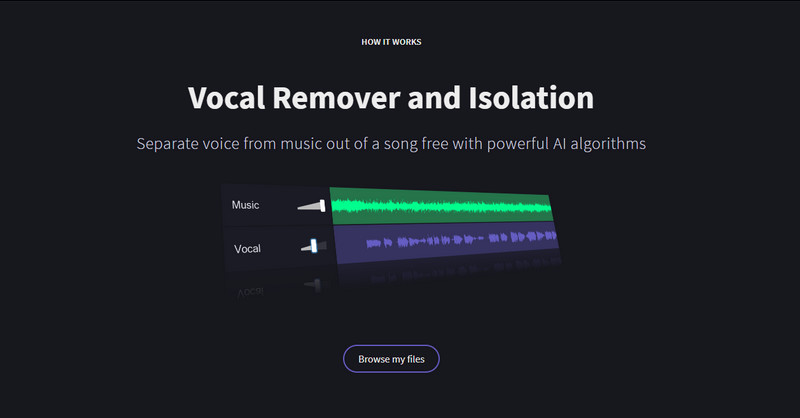
Pros:
- Free to use with basic features, offering a paid premium version for advanced needs.
- AI-powered audio separation for easy music and vocal removal.
- Compatible with various file formats, allowing most videos to be directly imported.
- Simple, user-friendly interface for quick audio processing.
Cons:
- Precision is lower compared to dedicated software tools.
- Online tool, so it requires an internet connection.
- Limited advanced features in the free version.
Part 2: How to Boost Video Quality After Removing Music from Video
After you remove music from video or use a background music remover, the audio track is usually cleaner—but the video itself might still need improvement. To make your project look more professional, you can enhance the overall quality with AI-powered tools. For example, using an AI video enhancer allows you to upscale resolution (from HD to 4K or even 8K), sharpen details, and reduce noise.
How to Upgrade Video Quality After Removing Music? [Within 3 Super Easy Steps]
Step 1 Import your video into AI Video Enhancer after removing music
Once you've removed the music or audio from your video, export it and save the file to your device. Then, open AVCLabs Video Enhancer AI and import your video file to begin the enhancement process.
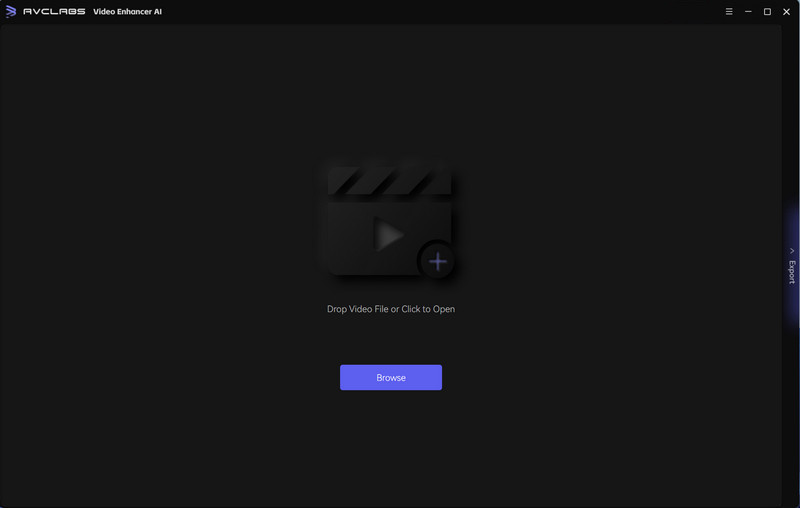
Step 2 Upgrade your processed video to 4K 60FPS
In AVCLabs Video Enhancer AI, select the "Upscale to 4K and convert to 60 fps" option from the Presets list. You can further adjust the video settings based on your preference, and even add facial enhancement for improved clarity. AVCLabs stands out with its advanced facial enhancement technology for high-definition details.
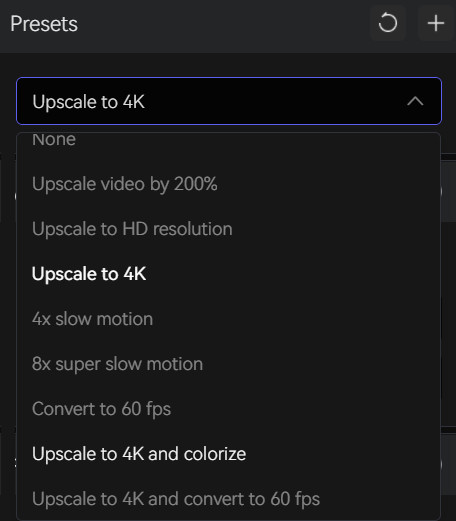
Step 3 Export the upgraded high-quality video
After adjusting all settings, click on the "Start Processing" button in the lower-right corner. Wait for a few seconds as the tool processes your video, then it will be saved to your specified file location with enhanced quality.
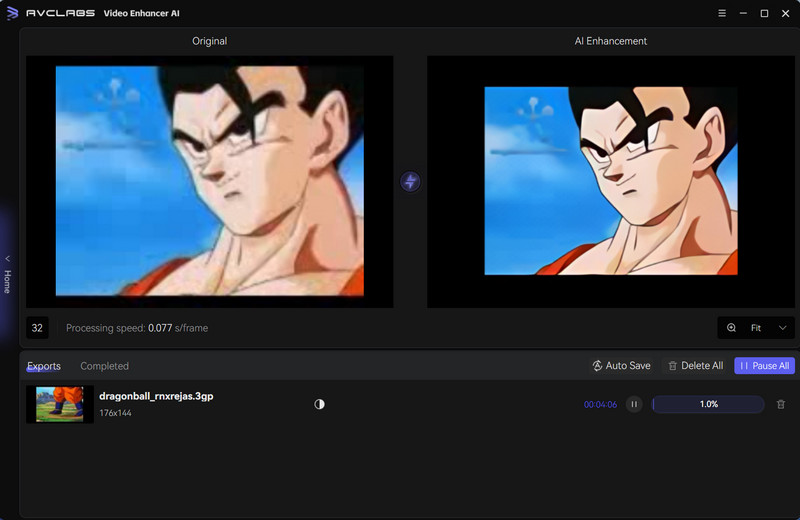
FAQ About Video Music Remover
Can you take music off a video on an iPhone?
Yes, you can mute or remove audio using built-in iPhone apps. For example, in the Photos app you can open a video, tap Edit → Speaker icon → Mute, and save. You can also use iMovie on iPhone: adjust the audio volume slider to zero or split the clip and mute parts as needed.
Is there a tool or software that can remove background music from a video or audio, leaving only specific parts with voice or music?
Yes, you can use Any Video Converter, and open its powerful AI Audio Splitter. It lets you isolate voices or sound effects and remove the background music, so you get clean vocals or FX without the music underneath. It works on Windows & Mac and produces clear separated tracks, and it's free to separate audio tracks.
How can you remove background music from a video but keep the vocals and sound FX?
You can do this using Any Video Converter by first splitting out the audio into separate tracks (voice / FX / music) and then deleting the music track. Then export the video with the remaining vocal + FX tracks. AVC provides tools for accurate separation so that vocals and effects stay intact while unwanted background music is removed.
Conclusion
In this article, we've explored 5 of the best ways to remove music from video, covering a range of options from free to paid. But for a truly effortless experience, Any Video Converter stands out. You are ready to try the simplest solution. Try AVC AI Audio Splitter today and see how you can separate vocals from any video with just one click free.
Experience totally free AI Audio Splitter today!
AnySecura Data Loss Prevention Software
AnySecura offers a powerful all-in-one Data Loss Prevention (DLP) platform that helps you monitor, control, and secure sensitive information across your organization. From preventing insider threats to ensuring compliance, AnySecura gives you complete visibility and control—keeping your data safe, your team efficient, and your business compliant.
Learn More >