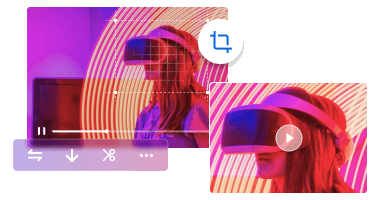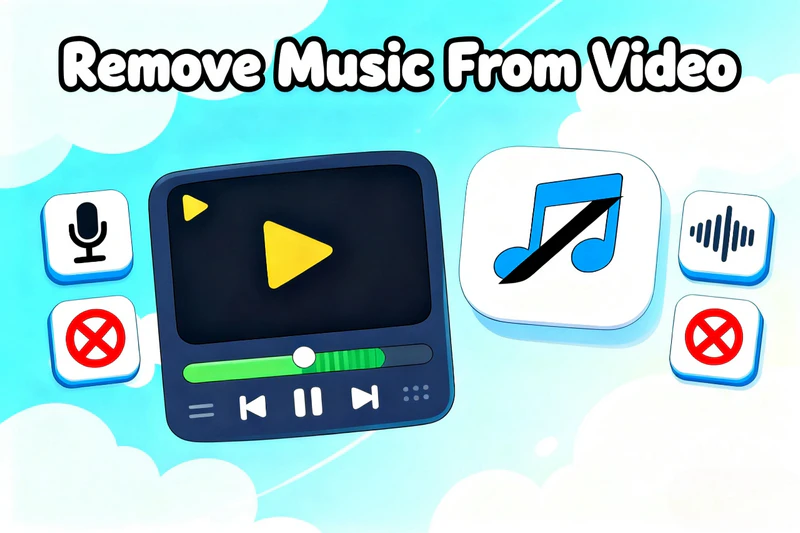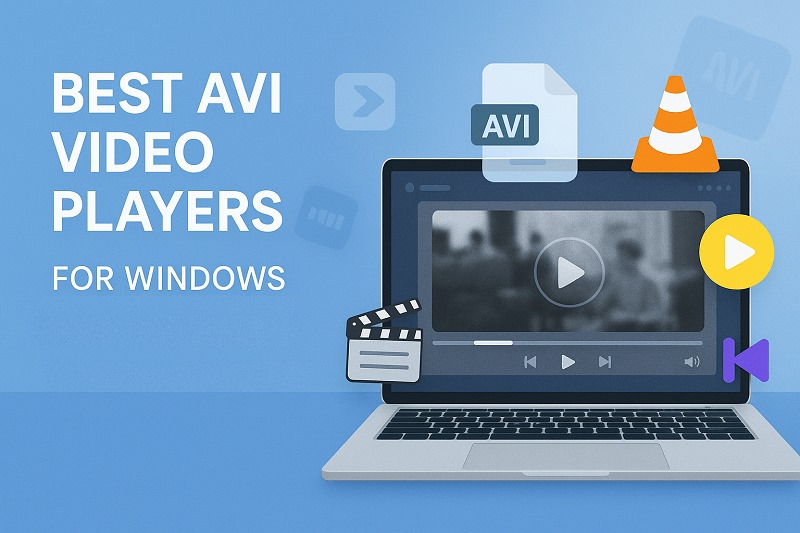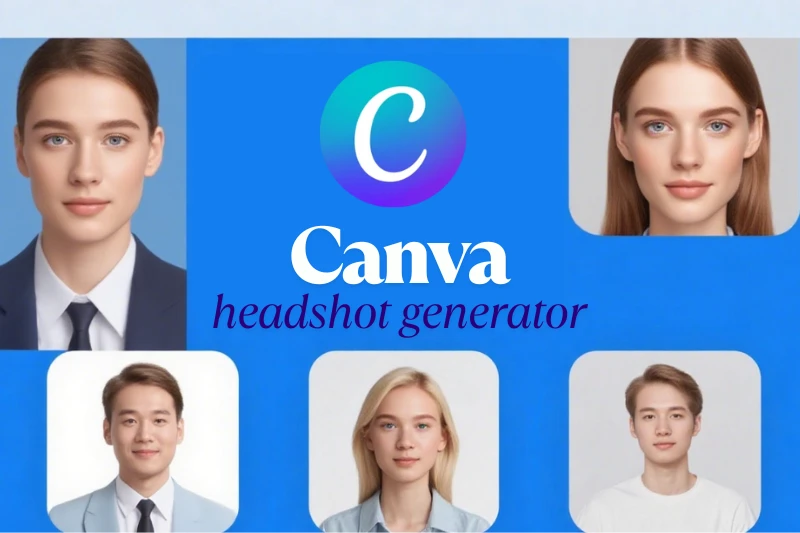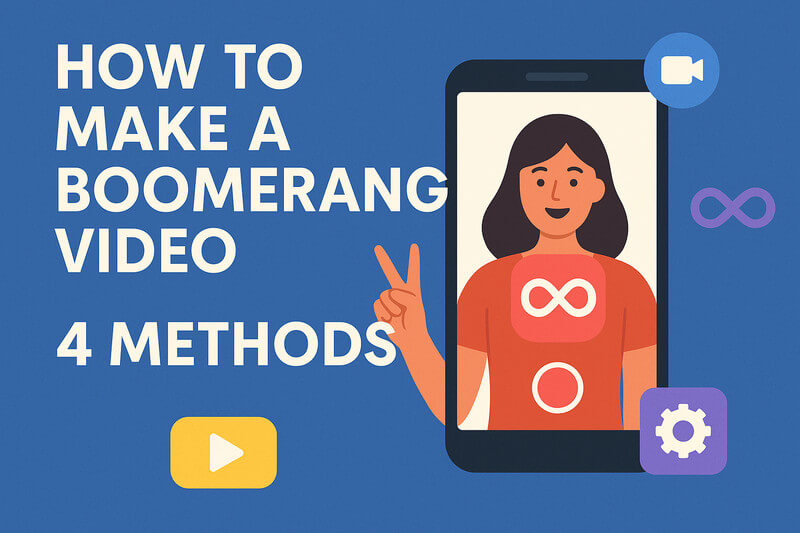[Guide] 3 Easy Ways to Remove Audio from iPhone Video in 2026
"Is there a way to remove audio from a video taken with the phone camera?" -- Reddit ❓
iPhone videos often contain noisy background sounds, and casual conversation. What can you do if you accidentally record loud background sounds or casual conversations?
Today, let's learn how to remove audio from iPhone videos. You'll discover how to completely mute the audio or remove background audio from video to preserve only the main vocals. This article offers you 3 most proven methods in 2026!
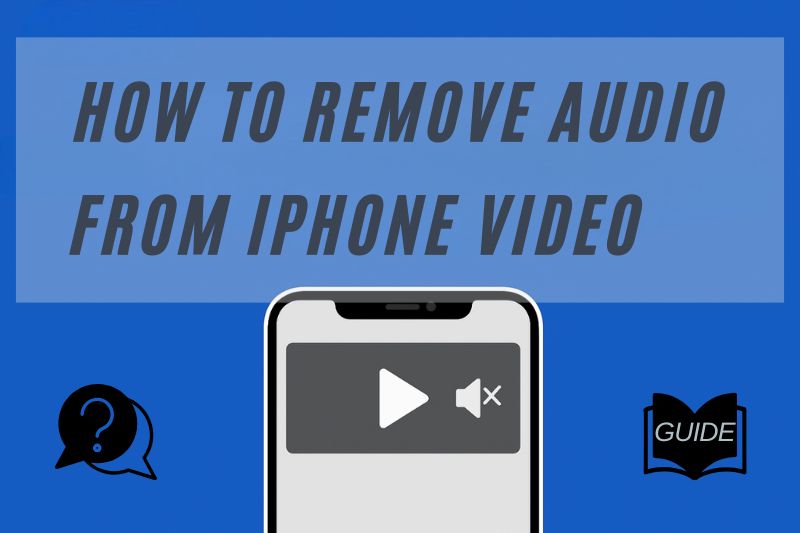
👍 The Best Way to Remove Audio from iPhone Video Accurately:
If you need to remove audio from video iPhone, Any Video Converter AI Audio Splitter and Track Editor are perfect. You can easily split vocals and music, and—acting as a precise audio remover from video—extract or mute any specific audio track with precision, all while preserving your original video quality.
Part 1: Top 3 Easy Methods to Remove Audio from iPhone Videos in 2026
Some apps offer deep audio control, but not all track management requires complex AI track isolation. Most people would like to do it in iPhone or popular third-party light apps instead. These methods remain the fastest path to achieve a clean remove audio from video iPhone result.
👇 Get ready to embrace distraction-free iPhone video!
| Tool Name (Methods) | Audio Removal Type | Extra Advanced Features | Practical Difficulty |
|---|---|---|---|
| 🔥 Any Video Converter | ✅ Remove specific audio ✅ Separate vocals/music |
Format conversion, 100+ sites downloading support, ... | ⭐ Easy |
| Photos App | ✅ Mute entire video ❌ No audio separation |
Basic editing only | ⭐ Super Easy |
| iMovie | ✅ Remove or adjust tracks | Transitions, trimming, overlays, ... | Moderate |
Method 1: AI Audio Remover & Splitter with Any Video Converter
Tired of browsing discussions like "remove background music from video audio free reddit"? Any Video Converter is the solution you need to remove background music from iPhone videos. This pro audio remover from video does not only mute a clip. Instead, it allows you to remove audio from iPhone video selectively.
Its AI Audio Splitter can separate vocals, background sounds, and music accurately. You are effortlessly received clear videos with this AI precision. Also, Any Video Converter has more attractive features that audio editors will need, like batch processing, audio extraction, and format conversion. You can also adjust audio levels, apply fade-ins or fade-outs, and enhance sound quality before saving your video. This tool is fast and intuitive to use, and most of its features are free of charge.

How to Remove Audio from iPhone Video [3 Super Easy Steps]
Step 1 Import Your iPhone Video into Any Video Converter
Import your video's audio file into the AI Audio Splitter. You can also use the Format Convert feature to convert your video into an audio format first, then import it into the splitter. Make sure the file is fully loaded before proceeding, and check that the format is supported (MP3, WAV, or AAC) to ensure smooth processing.
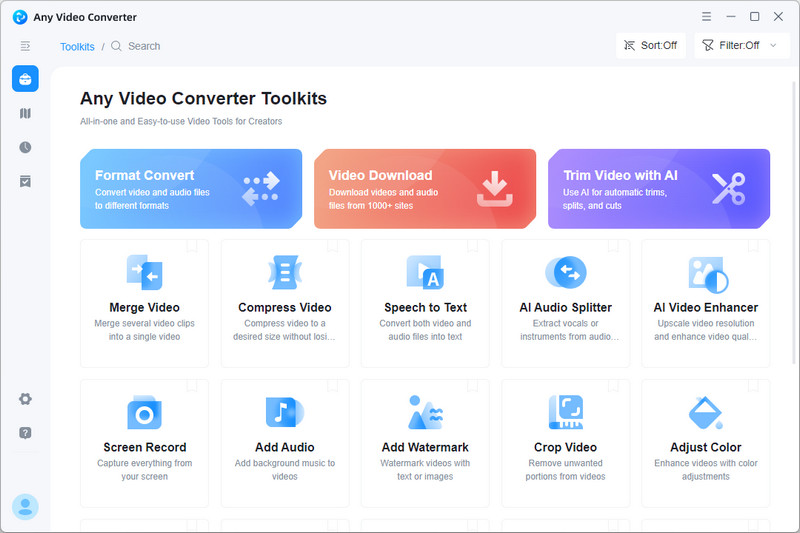
Step 2 Select the Audio Type You Want to Keep
You first get the choice to isolate and keep either the vocal track or the non-vocal elements (like background music and effects). Then fine-tune the output by adjusting the bitrate, quality, and output format.
This ensures your extracted audio track is not only perfectly separated but also meets your exact specifications for clarity and file size before finalizing the process.
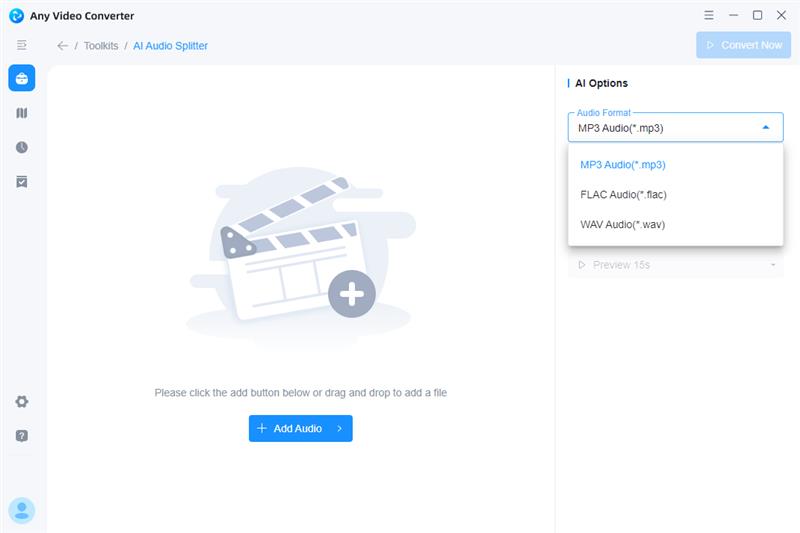
Step 3 Export a Clean Audio or Video File
Once you've finalized your settings, simply click “Convert Now” to instantly complete the process of removing the background audio from your video. The video file will be quickly generated with only your desired track.
Beyond just removal, Any Video Converter offers the powerful Add Audio tool. You can use this feature to effortlessly merge the newly processed or custom audio track back into the video.
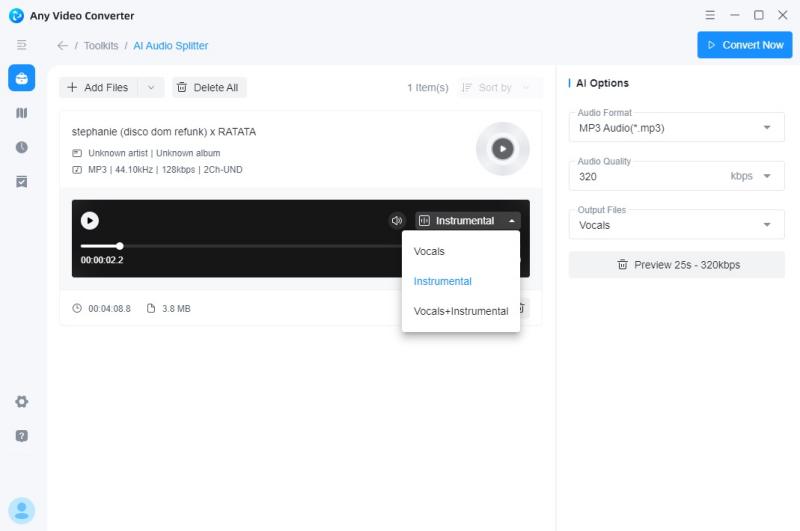
📌 How do I remove the audio from a video [mute the whole iPhone video]
Step 1 Open Any Video Converter and go to the Track Editor tool.
Step 2 Import your video by dragging and dropping the file, or click the folder icon to open it.
Step 3 Switch to the Audio tab and click the "X" to remove the audio track you don't need.
Step 4 Click the "Convert Now" button to save your video without sound.
Note: You can also use this tool to remove multiple language audio tracks from a video — for example, delete the Russian track while keeping the English one. Simply select the specific track you want to remove, and it'll never affect other tracks. This makes it easy to customize multilingual videos or focus on a single language for editing or export.
You May Also Like: Top 5 Ways to Remove Music from Video in 2026 (Step-by-Step Guide)
Method 2: Mute iPhone Video in Photos App (No Tools Needed)
Muting videos directly in the Photos app is by far the fastest and most convenient method. Its biggest advantage is that it doesn't need downloading any extra tools. The iPhone has its built-in functionality for removing audio from iPhone videos. Thus, it's a reliable option for anyone who wants a quick and straightforward way to handle audio without installing another apps.
The entire process is extremely user-friendly and can be completed in just a few taps. So, it's an ideal solution for quickly removing audio from iPhone videos. More importantly, muting videos does not cause any loss of image quality. For users concerned about privacy, this method perfectly meets their needs. Since videos don't need to be uploaded to any external website, privacy is fully protected.
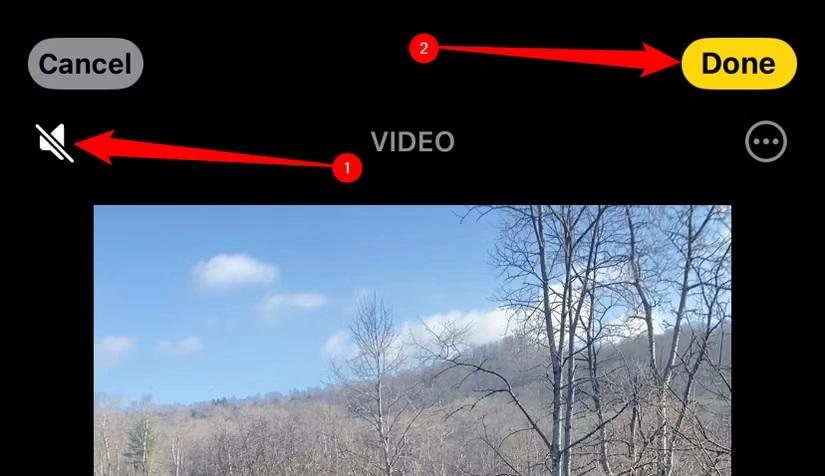
📌 How to remove audio from a video before sharing it on iPhone (no tools needed)
Step 1 Open the Photos app, find your video, and tap the Edit button in the bottom-right corner.
Step 2 Once in editing mode, tap the speaker icon in the top-left corner of the screen.
Step 3 The speaker icon will turn into a muted symbol automatically. Then tap "Done" button to save your muted video.
Note: This method allows you to remove audio from a video in just seconds and makes it easy to restore the sound at any time using the same steps. However, it only mutes the entire audio track — finer adjustments or selective audio removal are not supported.
Method 3: Remove Audio with iMovie for More Control
Unlike the simple muting feature in the Photos app, using iMovie to remove audio from iphone video allows you to fine-tune precisely. You can mute specific sections, adjust audio levels on a clip; even replace the original audio with music.
Besides, you are provided an option to detach the audio track from the video clip entirely. That is to say, it allows you to completely delete the original sound for the cleanest edit. The whole process is still simple and intuitive; only takes a few taps to mute your video or edit the audio as needed. This makes it a perfect solution for iPhone users who want more flexibility and precision. Best of all, iMovie is a free, powerful application that comes pre-installed on most modern iPhones.
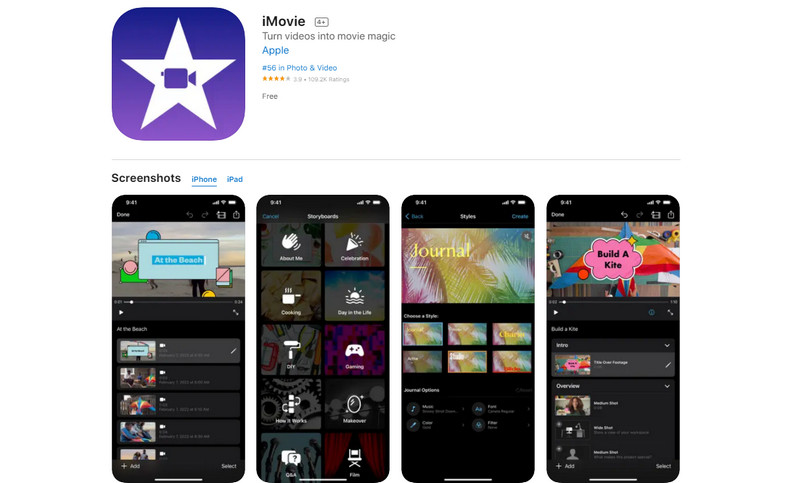
📌 How to remove audio from iPhone video in iMovie?
Step 1 Open iMovie on your iPhone. Tap the “+” button to create a new project and select Movie to add video.
Step 2 In the timeline, tap the video clip. Then, tap the sound icon at the bottom.
Step 3 Drag the volume slider all the way to 0% to mute the video completely.
Step 4 Tap Done, then tap the share button to Save Video without audio.
Note: You can also split the video or adjust audio for specific parts if needed. iMovie offers functions to mute specific sections, keep background music, or even replace audio with your own track.
Part 2: How to Keep Video Quality High After Removing Audio on iPhone
Once the audio has been removed, the video may still look a bit rough. Also, if it was captured in low light or while moving, it's crutial to keep your project visually appealing. With Ultra Enhancer AI, whether your muted video or low-quality footage can remain sharp and professional-looking to share online or reuse them in another project.
Key Features of AVCLabs Video Enhancer AI
- Turn low-res boomerang video into stunning 4K quality.
- Remove moving grain and artifacts for crystal-clear visuals.
- Wake up every shining details in different videos.
- Enhance colors and adjust lighting in seconds.
- Blur face and license plate with AI technology.
How to Upgrade Video Quality After Audio Remover from Video?
Step 1 Import Your Video and Select Preset
Click to import or drag and drop your video into AVCLabs Video Enhancer AI. In the Preset section, choose a preferred option such as: Upscale to 4K and convert to 60fps, Upscale to 4K and Colorize, or 8X Super Slow Motion.
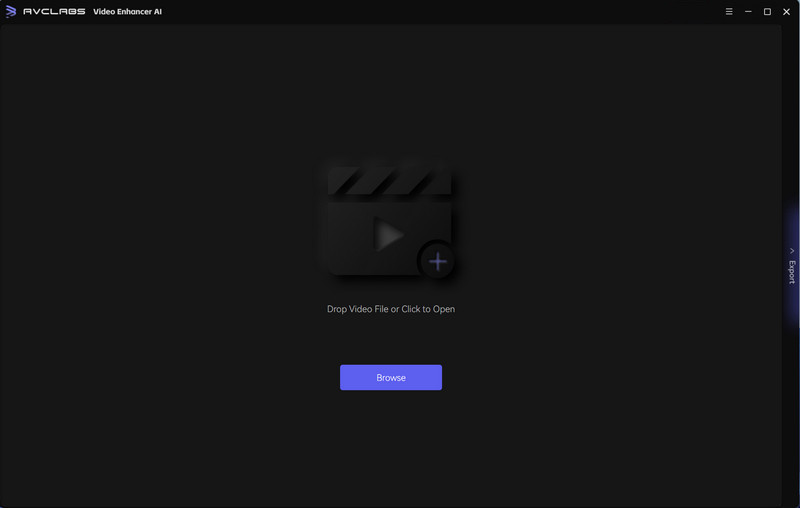
Step 2 Pick the Best AI Model for Your Video
Select from the available AI models like Ultra, Anime, or Denoise. If your footage includes a lot of faces, enable Face Enhancement to preserve facial details. For black-and-white videos, the Colorize model can help restore natural colors. For overall improvement, combining effects such as Ultra Model + Denoise + Face Enhancement will deliver sharper details and a clearer, more polished result.
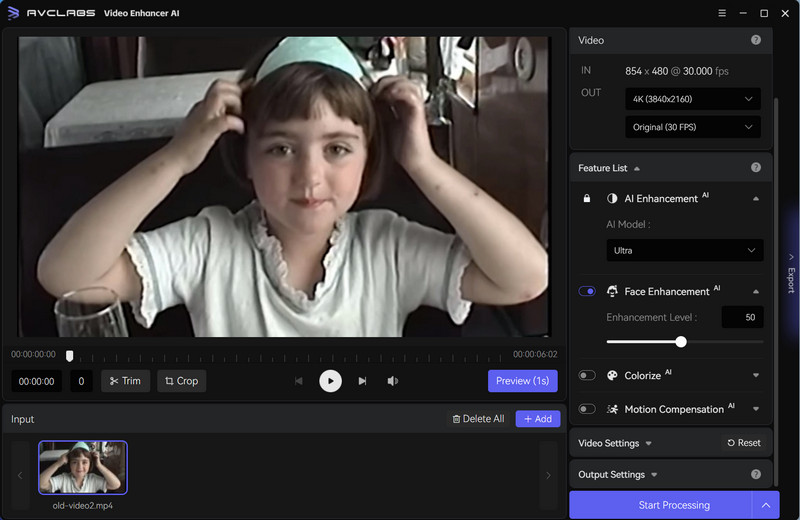
Step 3 Final Polish for a Professional-Grade Result
Adjust additional parameters such as contrast, brightness, and sharpness to fine-tune the look of your video. Once you're satisfied, choose your preferred output format and codec. Finally, click Start Processing to export and save your enhanced high-quality video.
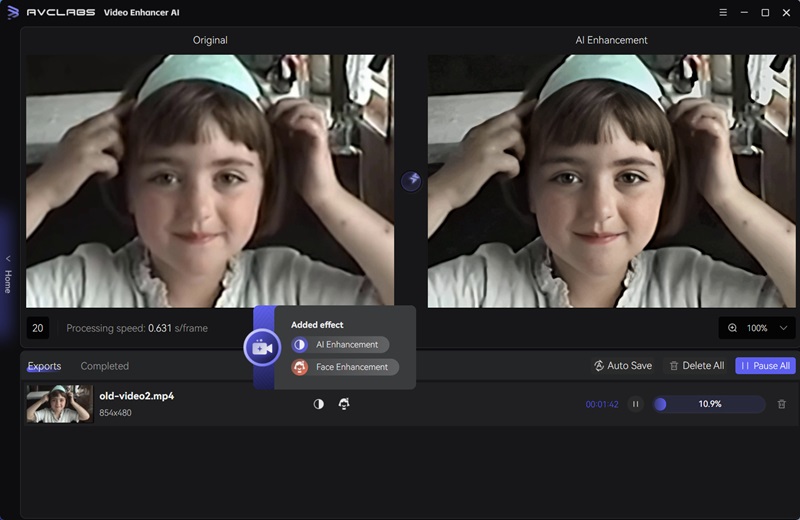
You May Also Like: [Tutorial] How to Turn a Video into a Live Photo in 2026
FAQ About Audio Remover from Video
Is there a way to remove audio from a video taken with the phone camera ?
On iPhone, the Photos app lets you mute videos directly, or you can use iMovie for more control, including muting specific sections or replacing audio. On Android, many devices' Gallery apps offer a mute function, and third-party apps like InShot or CapCut provide more advanced editing options.
How to remove background music from video audio free?
Any Video Converter AI Audio Splitter is a powerful tool to easily remove background music from your videos. Simply import your video and select the AI Audio Splitter; it will automatically separates the music. You can then export the video without music or replace it with a new track. It provides a simple and efficient way to achieve clear audio separation with minimal effort.
Conclusion
Can you remove audio from iphone video now? Learning how to remove audio from iPhone video has never been easier. Whether you want to remove commentary audio from video or just mute background music, you can choose from built-in apps like Photos and iMovie for quick edits, and Any Video Converter for precise control. Then, pick AI-powered tools in AVCLabs Video Enhancer AI for more high-quality footages. With these 3 methods, you can create clean, professional videos on your iPhone without compromising quality.
Let's dive into videos without audio interruptions!